Installation Instructions for ReCon on iOS
The following steps will get you up and running with ReCon in less than a minute.
Important If you have not received an e-mail invitation to ReCon, you will not be able to run it. ReCon uses Meddle to analyze your network traffic for privacy leaks. Installation instructions are below.
You can disable or uninstall Meddle anytime.
-
Step 1
Open the invitation e-mail from your mobile phone. Click on the view button to view the attachment. This will install the Meddle configuration file.
The password for this configuration is in the invitation e-mail.
Note If you get a prompt to Open page in Safari (typically in iOS 6), click Open. You will then see the image above.

-
Step 2
If you see the message below, click Install.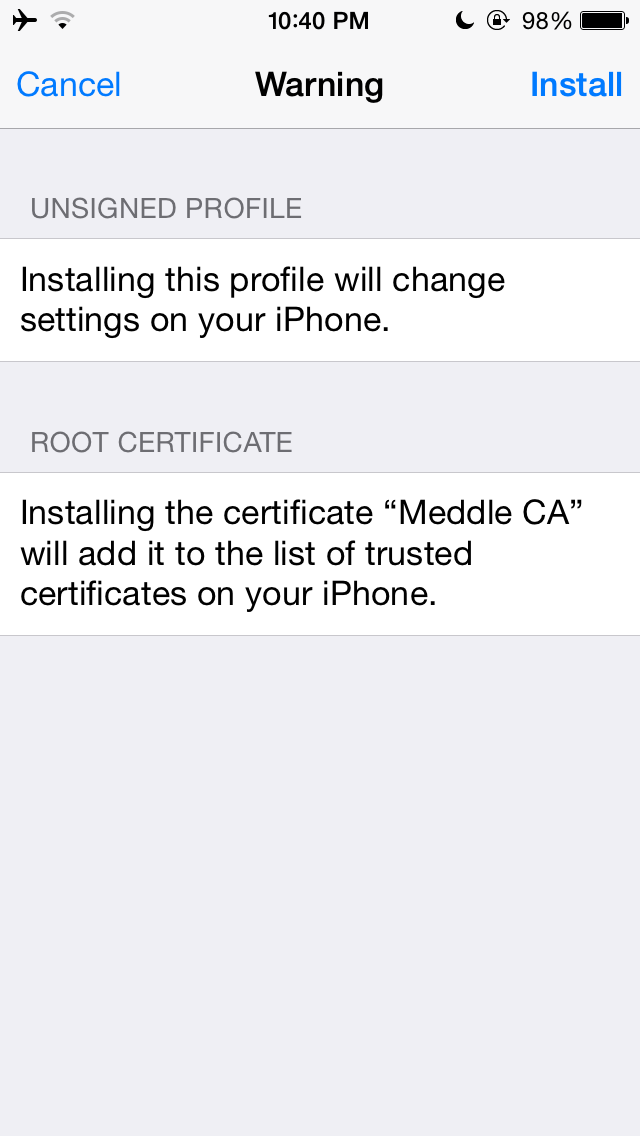
-
Step 3
Your device may ask you for your phone passcode. If so, enter it.
-
Step 4
Enter the password included in your configuration file.
-
Step 5
For iOS 6, it may ask to enter a PIN, please leave it blank and click Next.
-
Step 6
You may have to go to Settings > VPN > VPN and tap Off to turn it on. Once it is in the On position, you can now configure ReCon by visiting the ReCon configuration page.
-
Step 7
You're done! Visit the ReCon configuration page while connecting to VPN. And explore the tutorial here.
If you have any issue with installation, check out our FAQ at ReCon website or contact us.